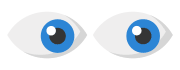Panda Cloud Cleaner rescue USB drive is a tool which allows you to scan computers which, due to virus infections, will not start correctly. Please note the following considerations before you proceed with the instructions:
- You need a computer that can boot up.
- You need a USB drive.
- It is advisable to print the instructions.
Step 1: Create Panda Cloud Cleaner rescue USB
- Go to a computer that can boot up.
- Download and save the Panda Cloud Cleaner rescue USB drive installation file by clicking the Download button.
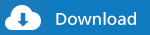
- Double-click the PandaCloudCleanerUSB.exe file.
- Insert a USB drive in the computer and click Start.
- Select the unit the USB drive is connected to and click Install.
If you hadn´t inserted the USB drive, plug it in and click the Refresh option. - The creation progress will be displayed.
- Once finished, a window will be shown advising the USB has been correctly created.
Click Close.
Step 2: Scan the infected computer
- Take the USB created in Step 1 and go to the infected computer.
- Insert the USB drive in the USB port unit and restart the computer.
Most computers will automatically boot up from the USB unit. Otherwise, you will need to change the boot sequence in the BIOS of your PC. For further information, please refer to article How to change the boot sequence of my PC. - Once you restart, the Panda Cloud Cleaner wizard will be displayed.
Press Enter to accept the license agreement. - The wizard will prepare the computer so that, next time the computer is restarted, Panda Cloud Cleaner will scan and disinfect all the viruses.
- Remove the USB drive when the wizard displays the message Please, remove the usb.
- Once you have done so, a message saying Analysis can now start! will be displayed.
- Press any key for the computer to restart.
- Once restarted, Panda Cloud Cleaner will be displayed. Click Accept and Scan for the virus scan to begin.
Note that, due the advanced boot mode used, you won´t be able to interact with the PC until the scan finishes.
How to Prevent future infections
These types of virus usually exploit system or software vulnerabilities. In order to prevent future infections, don´t forget to take the following cautionary measures:
- Avoid visiting unsafe websites. You can use the Internet safely, for example using a browser sandbox such as Panda Safe Browser.
- Disable Java from your browser. For further information, refer to how to configure Java and how to disable Java.
- Always have your Operating System up-to-date, for instance, by carrying out Windows updates.
- Never open emails coming from unknown senders, they could contain virus.
Related Articles