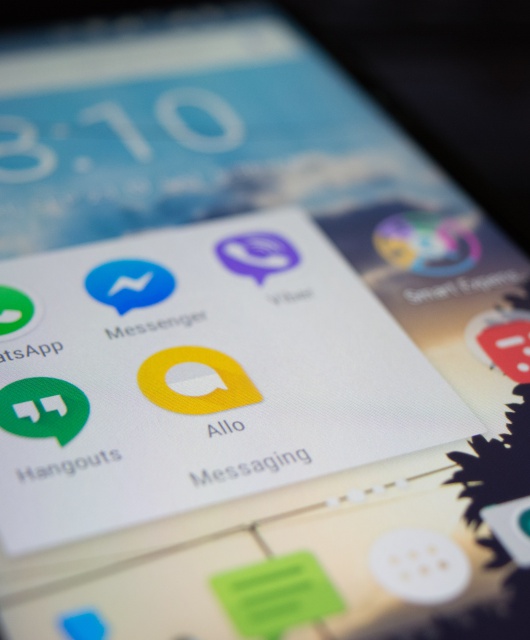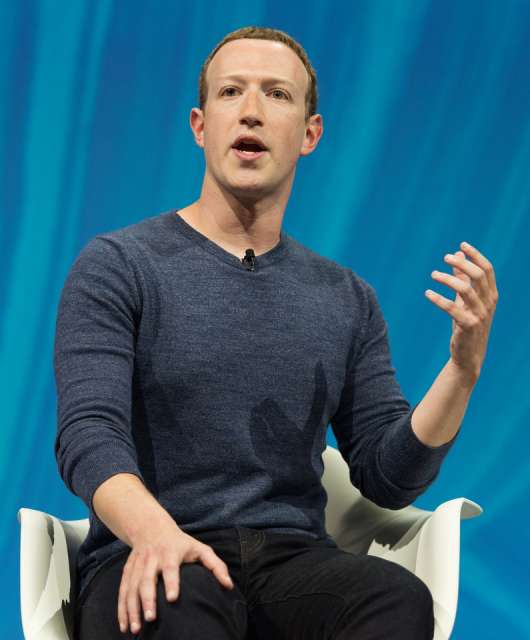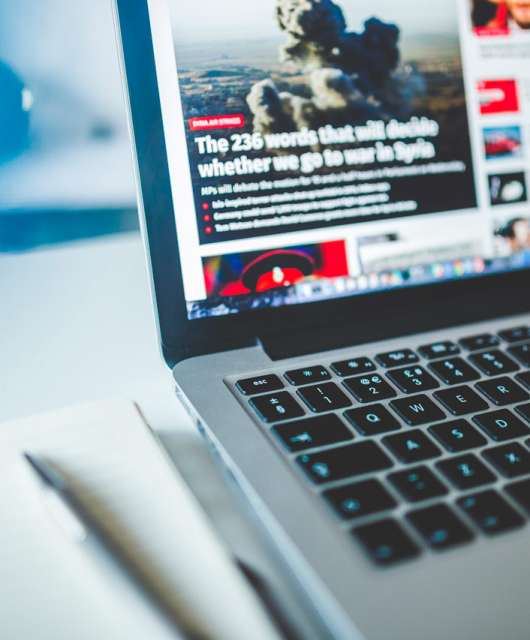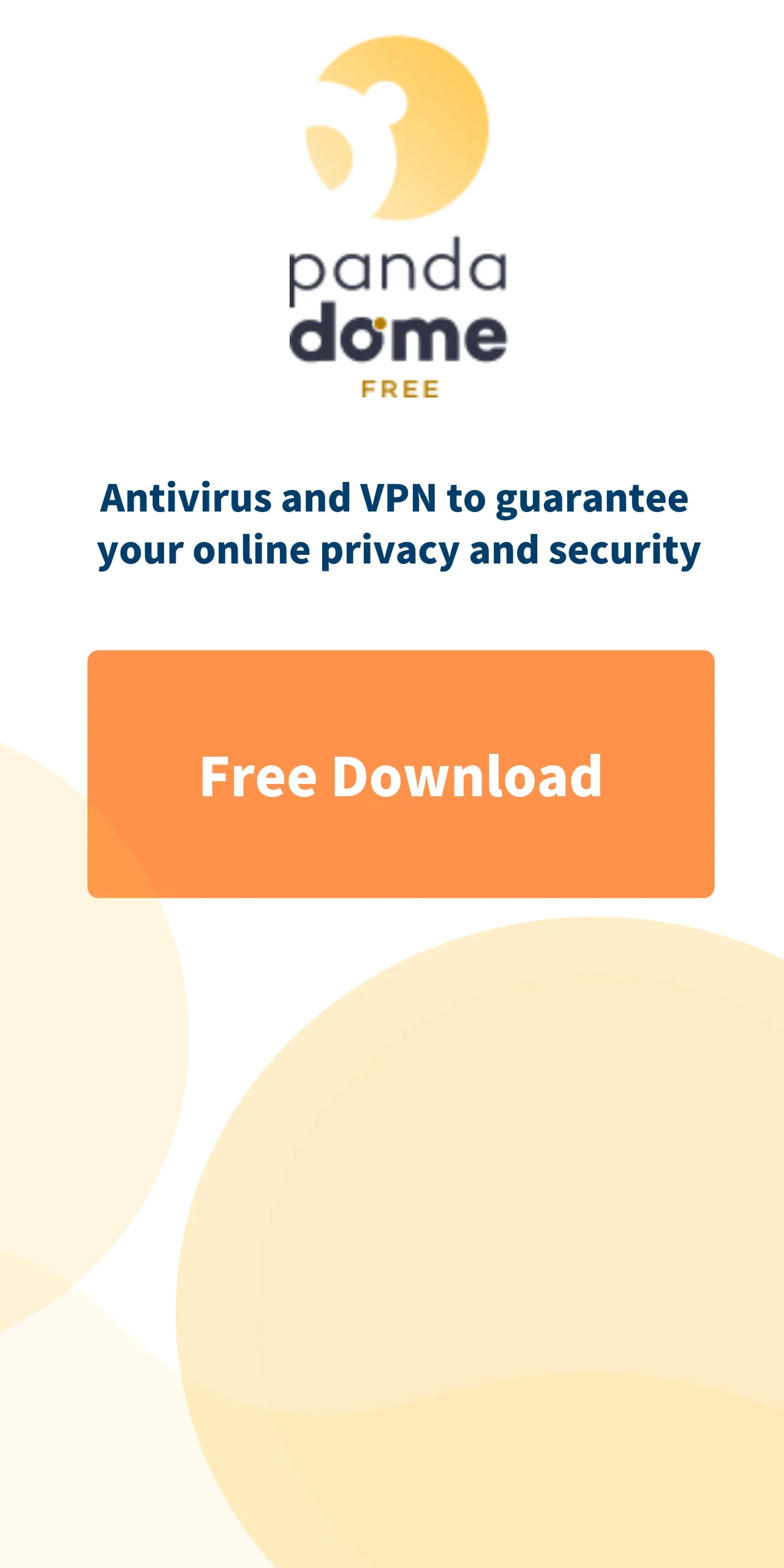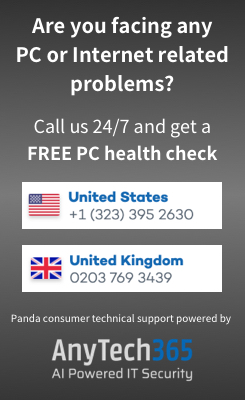The performance of your computer is affected by several factors. But one of the most important is RAM. Generally, the more RAM your device has, the faster it should ‘work’ – particularly when playing graphics intensive games or editing large photos and videos*.
So how can you check how much RAM your computer has? Fortunately, the process is quite simple.
Windows PC
Finding how much RAM is installed in your Windows PC takes just a few clicks:
- Click the Windows icon in the bottom left corner of your screen, then select Settings
- In the window that appears, click System (on the left) then About (bottom right)
- Look for Installed RAM in the Device Specifications section (e.g. 64.0 GB)
Apple Mac
Finding the basic specifications of your Mac is simple:
- Click the Apple icon () in the top left corner of your screen
- Select About This Mac from the top of the menu
- In the popup screen that appears, your RAM count is listed next to Memory e.g. 8 GB
Why would you need to check how much RAM your computer has?
Some apps, particularly games, have a minimum RAM requirement. If your computer does not have enough memory, these apps may not run correctly. Some will not even install. So you will need to check how much RAM you have before buying new software.
But that’s not the only reason. Have you ever seen a pop-up warning you that your computer is running low on memory? Or had your computer freeze entirely until it is restarted?
These are common signs that your computer has run out of RAM – there is not enough ‘free’ memory to complete a task. This is a relatively common problem on older computers that do not have enough RAM to cope with modern computing tasks.
But if your computer is newer, or you are seeing these messages when completing basic tasks, it may be a sign of something more sinister. Malware, will often consume all of your available RAM, causing your computer to crash. Others, such as cryptominers, will divert your memory and CPU resources to other malicious activities that prevent your device from working correctly.
Whenever see a popup about insufficient RAM (or similar), you should immediately complete an antimalware scan. The same is true if your computer crashes, freezes or reboots for no apparent reason. Only once you are sure that your computer has not been infected should you consider upgrading RAM (or replacing your computer).
Click here to download a free trial of Panda Dome and ensure your computer is “clean”.
* Note: There are other factors that will affect your computer’s performance including CPU speed and cores, unused disk space, storage type and network speed. Whenever you encounter speed issues, an antimalware scan should always be one of your first troubleshooting tasks to try and identify the cause.